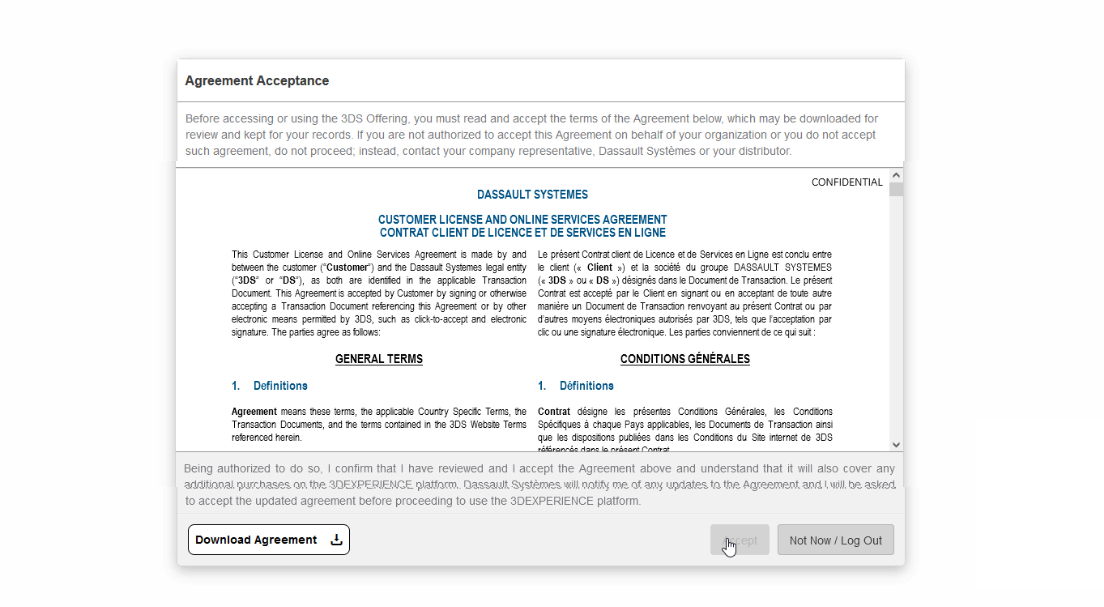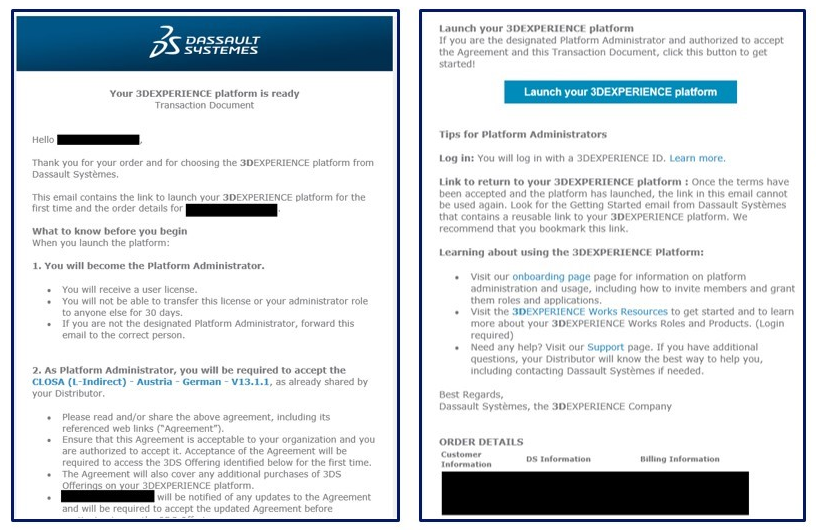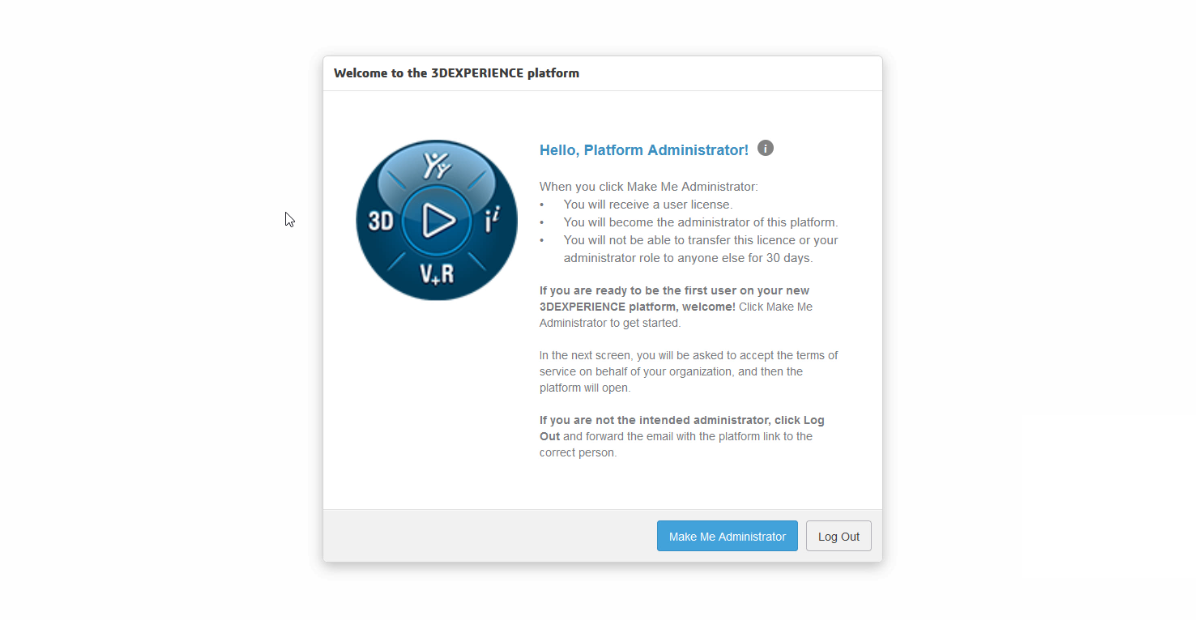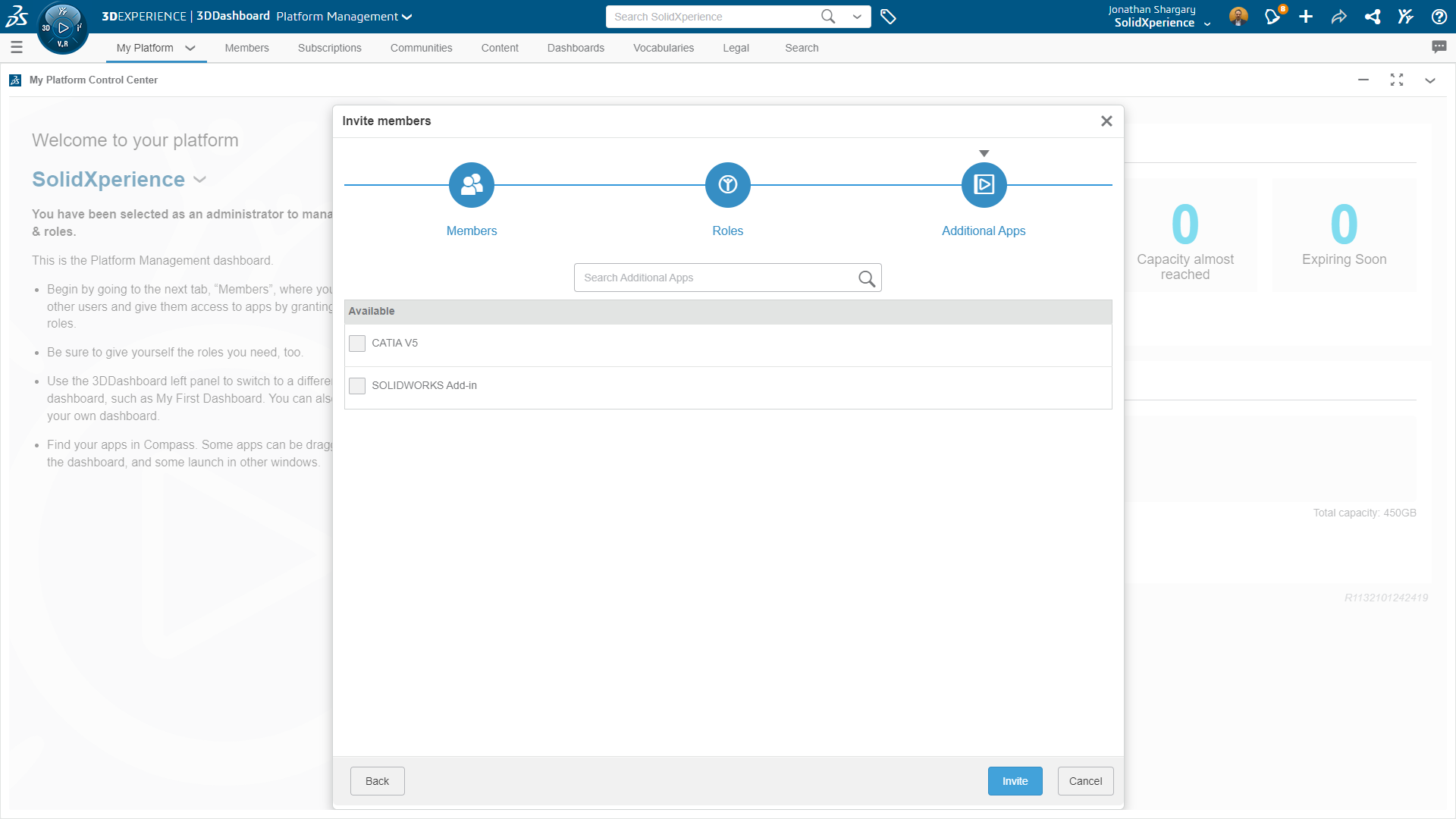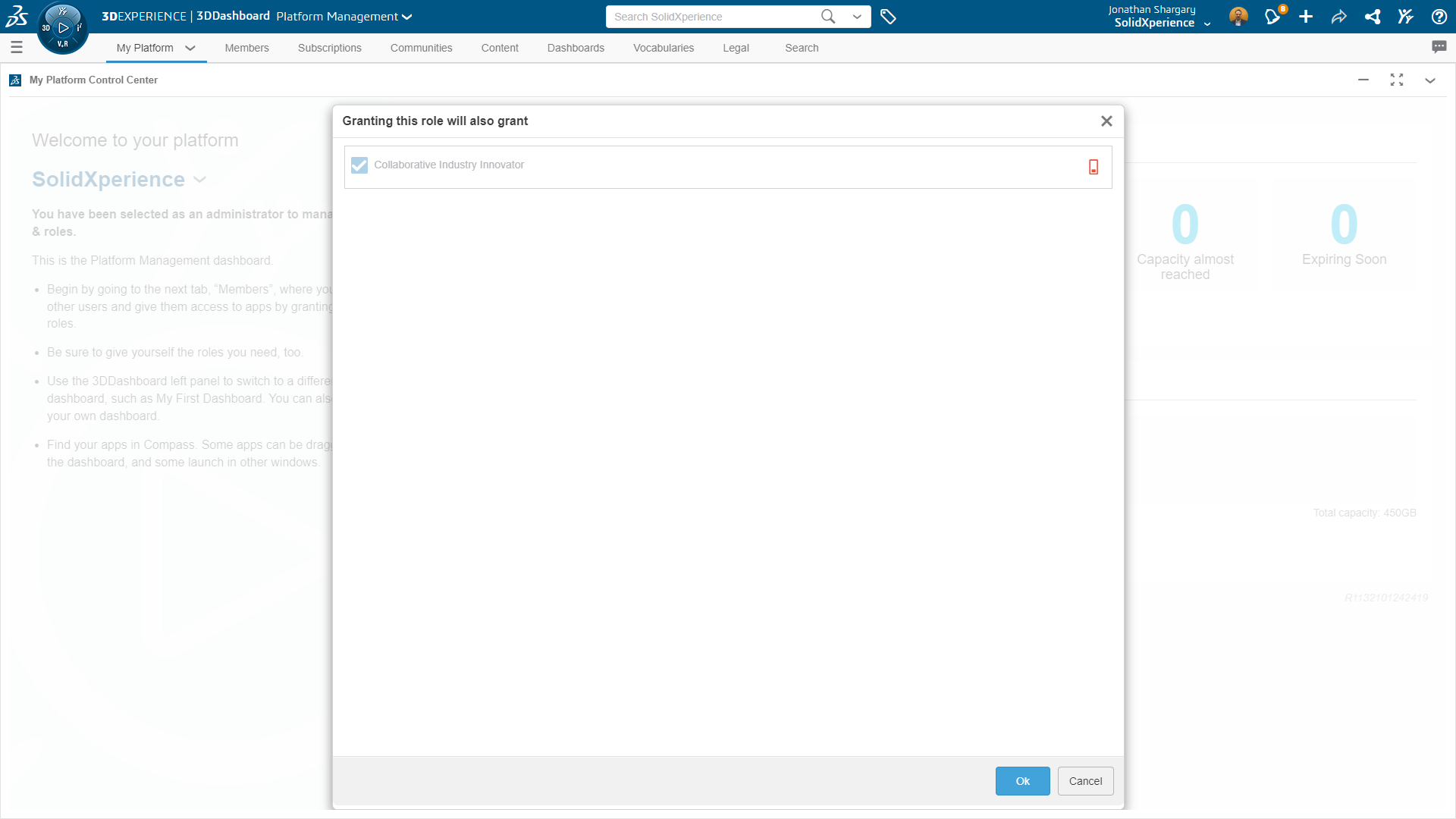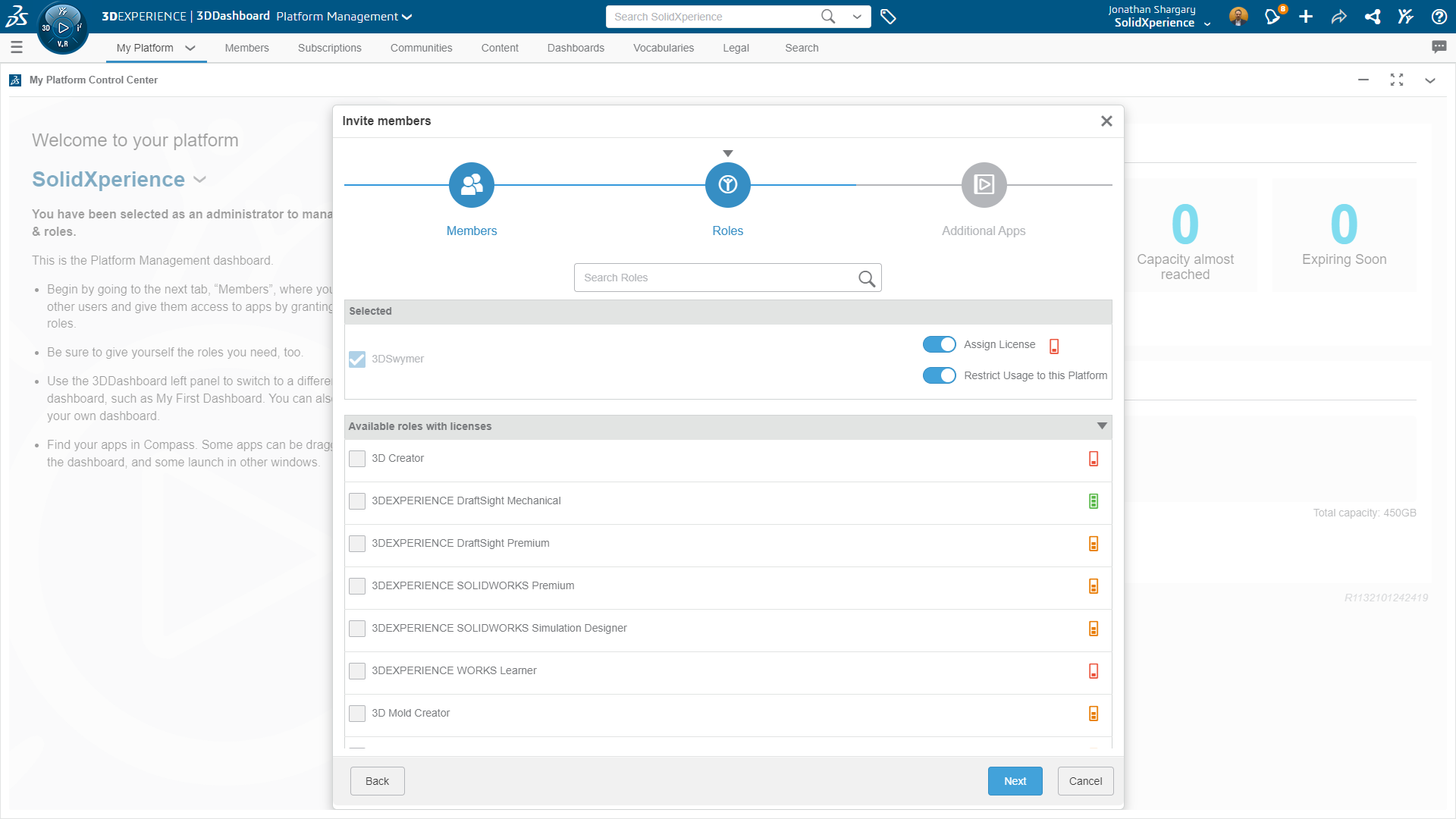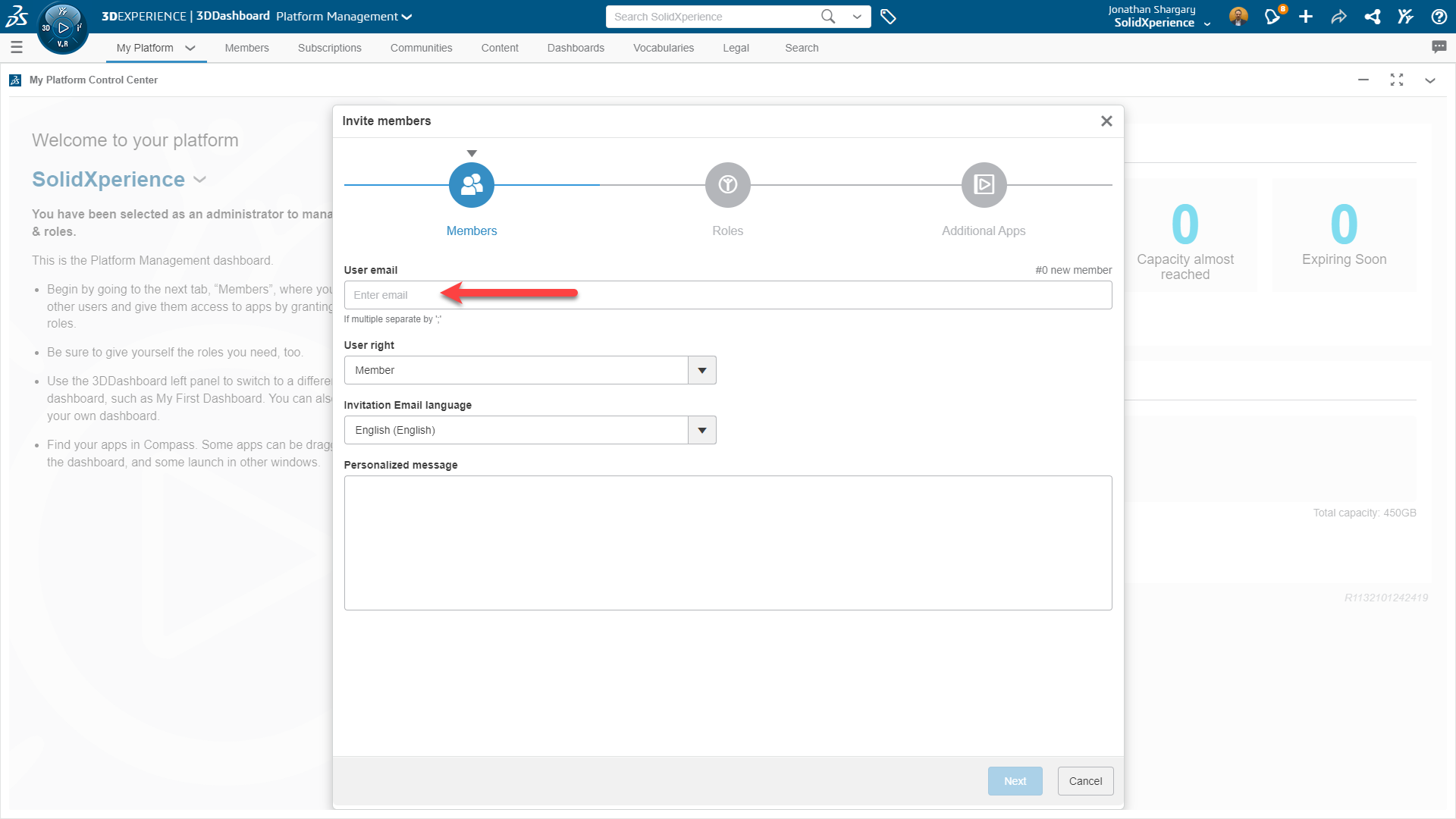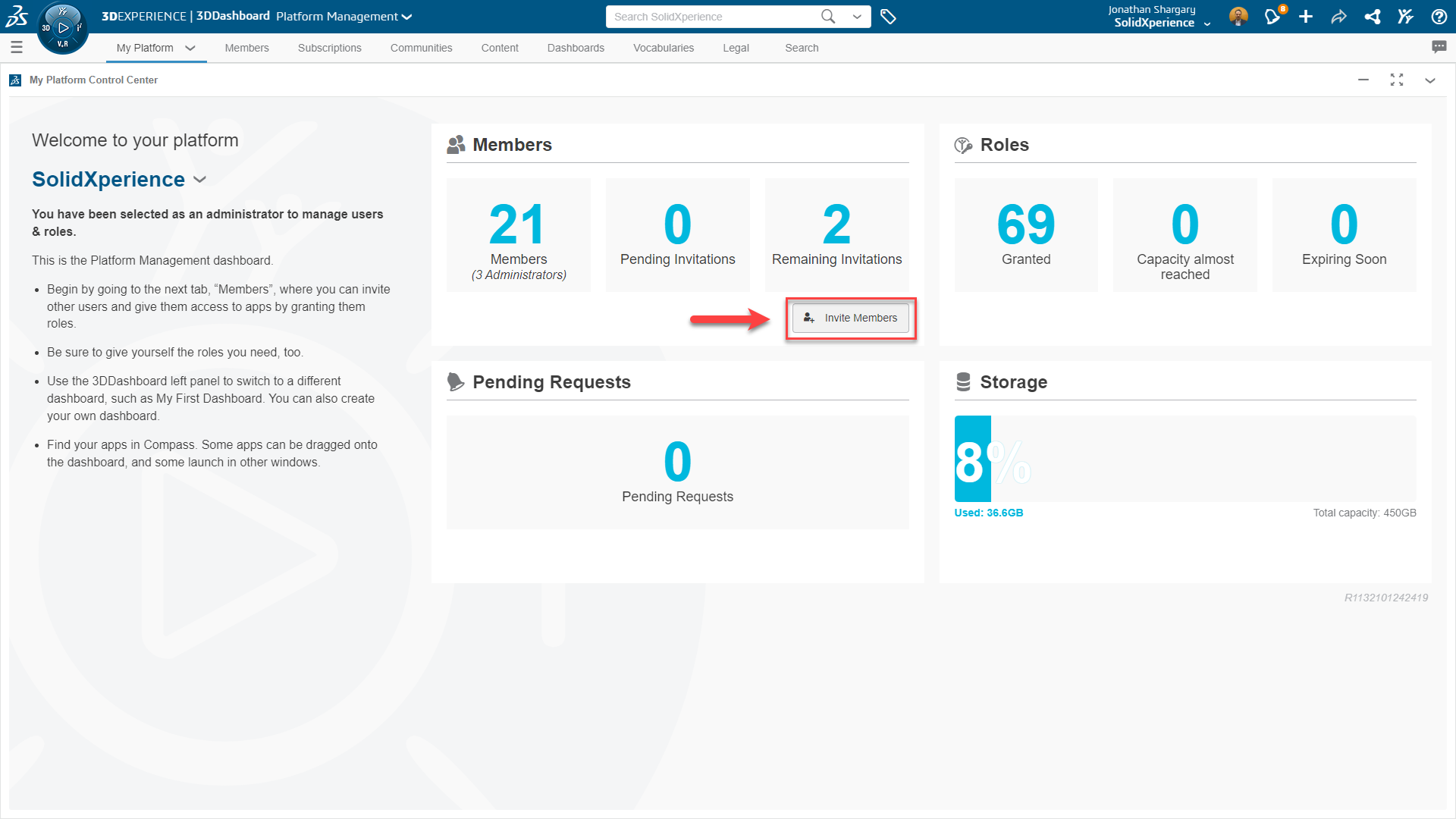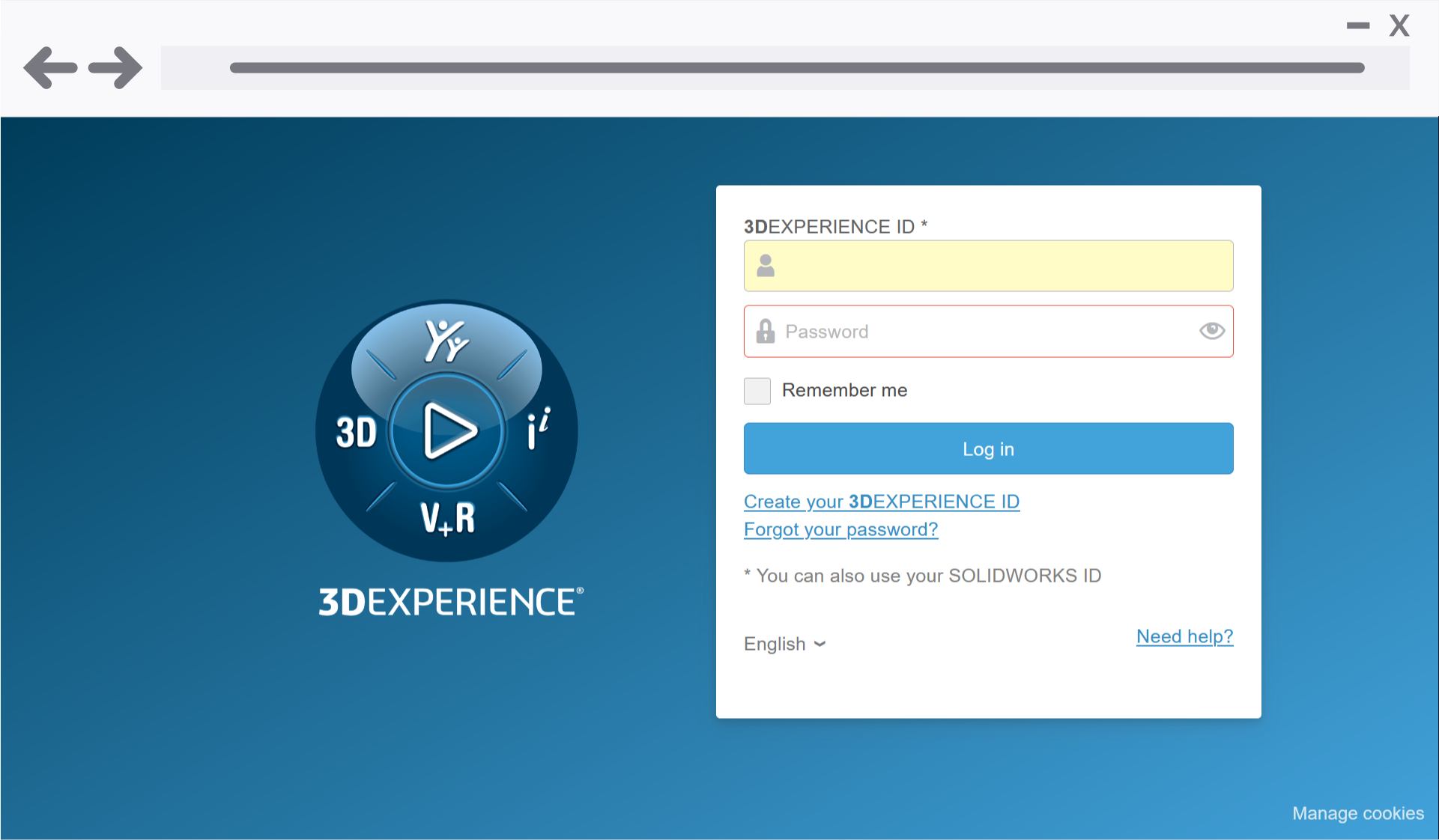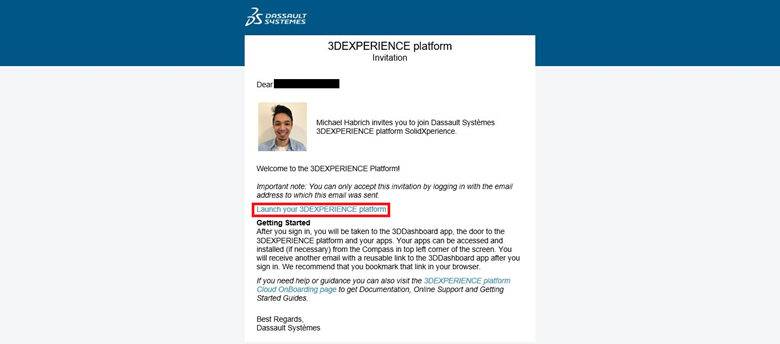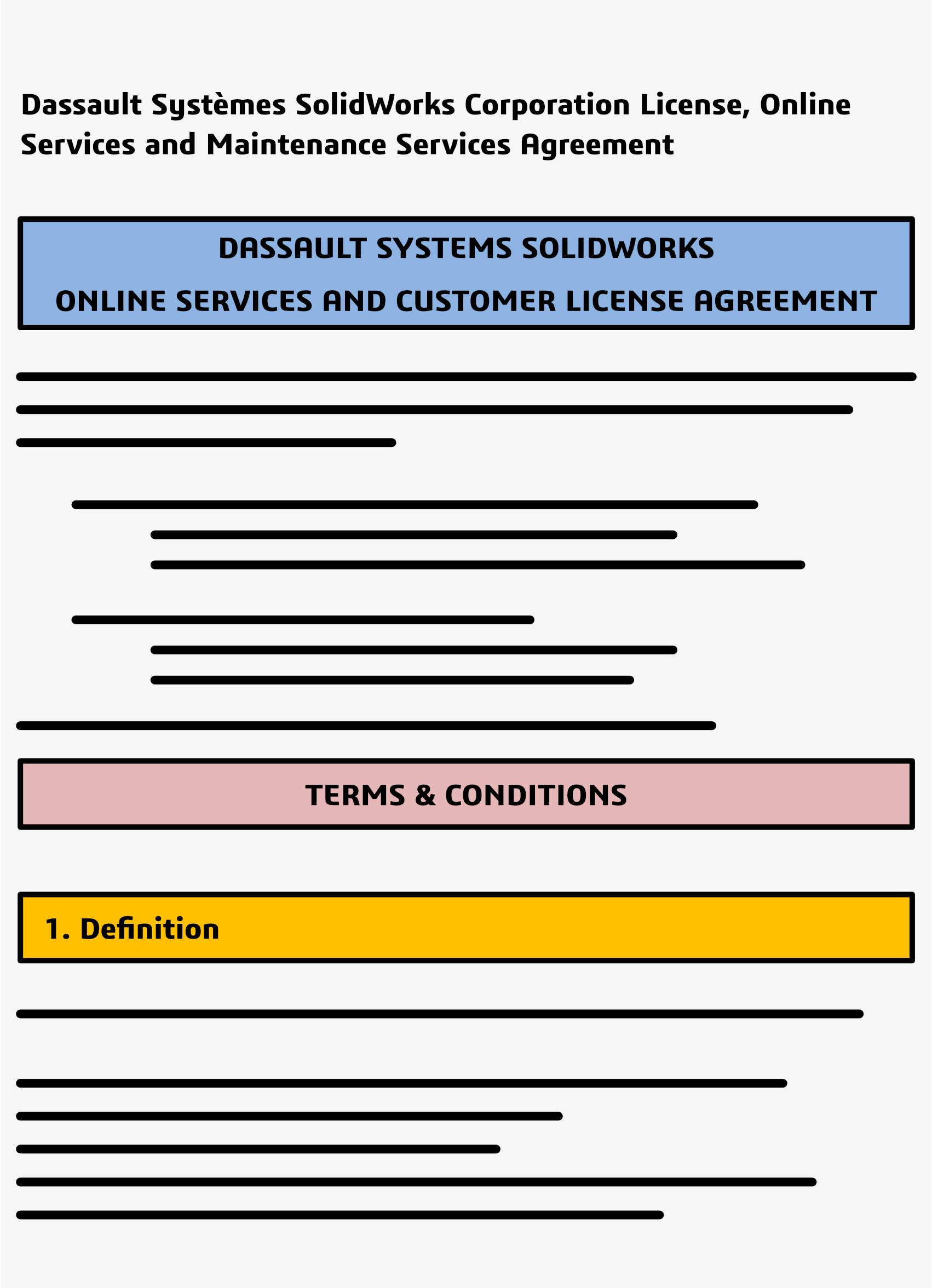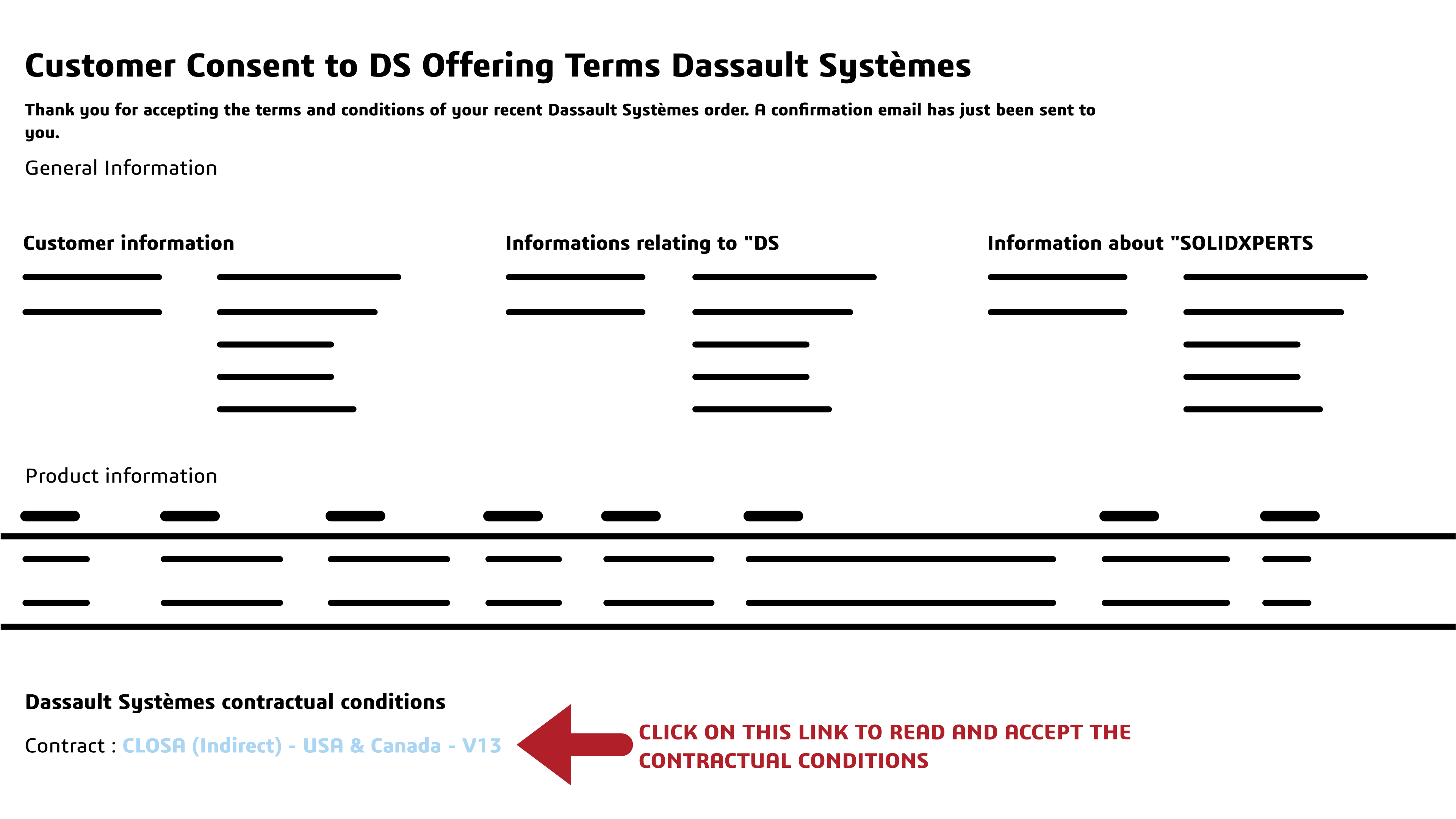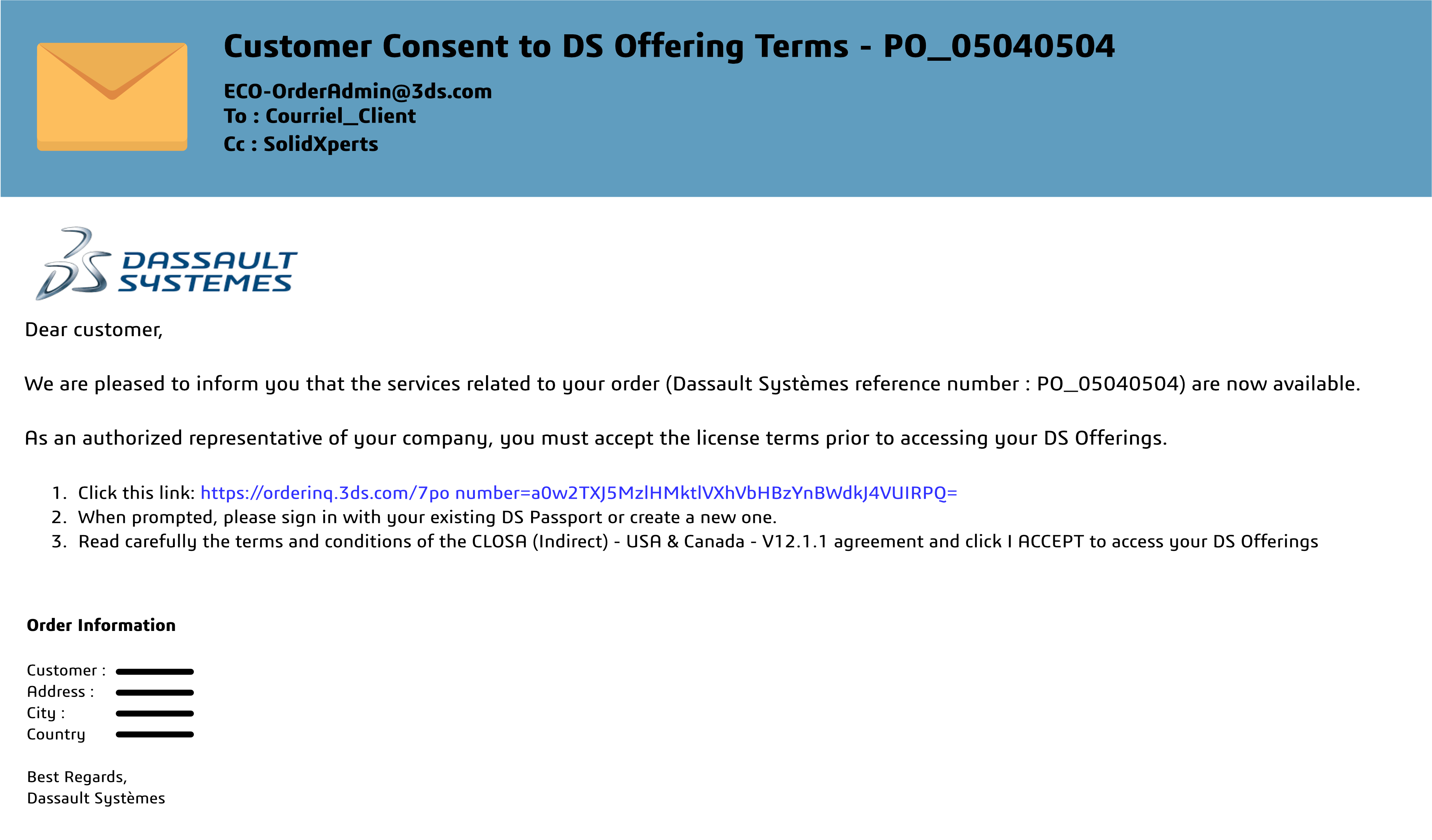Key Highlights
- SOLIDWORKS can be run on a Mac computer by installing Windows through virtual software like Boot Camp or Parallels. However, Macs may not have supported graphics cards, which can limit SOLIDWORKS’ performance.
- Running SOLIDWORKS on a Mac may have limitations in terms of graphics performance and access to certain features.
- The 3DEXPERIENCE platform allows users to access SOLIDWORKS through a browser on any device, including Macs.
Step-by-Step Guide to Installing Desktop SOLIDWORKS on Mac
Running SOLIDWORKS on a Mac computer is possible, but it requires a few additional steps compared to running it on Windows.
It’s important to note that this is an unofficial work-around. SOLIDWORKS is designed to be used on Windows operating systems, so we would NOT recommend this setup over a Windows-based professional workstation. That being said, if you’re a Mac user who wants to use SOLIDWORKS, here’s a step-by-step guide to help you get started.
Step 1: Check System Requirements
Before you begin the installation process, it’s important to ensure that your Mac meets the minimum system requirements for running SOLIDWORKS. Check the system requirements.
Step 2: Install Virtualization Software
Since SOLIDWORKS cannot run directly on mac IOS, you’ll need to install a virtualization software like Boot Camp or Parallels. These applications allow you to run a virtual copy of Windows on your Mac. Choose the software that works best for your needs and follow the developers’ instructions to install it on your Mac.
Step 3: Install Windows
Proceed to install Windows on your Mac. This will give you access to the Windows operating system, which is required to run SOLIDWORKS. Follow the instructions provided by the virtualization software to install Windows on your Mac.
Step 4: Install SOLIDWORKS
With Windows installed on your Mac, you can now proceed to install SOLIDWORKS. Follow the installation instructions to complete the installation process.
Step 5: Configure Graphics Settings
You may need to adjust the graphics settings to optimize performance. To ensure smooth operation, begin by checking if your hardware meets the necessary requirements and making any necessary adjustments.
Step 6: Test and Troubleshoot
Once everything is set up, we recommend testing SOLIDWORKS on your Mac to ensure it’s running smoothly. Create a simple project or open an existing file to test the functionality.
Exploring SOLIDWORKS Compatibility with Mac
Although it is possible to run SOLIDWORKS on a Mac, there are some important considerations to keep in mind. SOLIDWORKS cannot run directly on macOS, you will need to install Windows on your Mac using virtualization software such as Parallels. Additionally, Macs may not have supported graphics cards, which can affect the performance and availability of certain features.
Understanding the System Requirements
- Processor: Verify that your Mac has a compatible processor, such as an Intel Core i5 or i7.
- RAM: Ensure that your computer has sufficient RAM to run SOLIDWORKS smoothly. The recommended minimum is usually 8GB, but it may vary based on the complexity of your projects.
- Hard Drive: Make sure you have enough free disk space to accommodate the installation and any project files you may create.
- Graphics: Macs may not have supported graphics cards, so it’s important to check the requirements for SOLIDWORKS and verify compatibility with your Mac’s graphics capabilities.
Optimizing SOLIDWORKS Performance on Mac
To get the best performance out of SOLIDWORKS on your Mac:
- Ensure that your Mac meets the minimum system requirements for running SOLIDWORKS.
- Keep your Mac’s operating system and SOLIDWORKS software up to date with the latest updates and patches.
- Close any unnecessary applications and background processes to free up system resources.
- Adjust graphics settings to optimize performance on your Mac.
User Experience Differences
Ultimately, your user experience depends on personal preferences, familiarity with the operating system, and specific hardware configurations.
- Mac users need to rely on virtualization software to run SOLIDWORKS, which can impact performance and graphics capabilities.
- PC users generally have more flexibility in terms of hardware options, which allows for better customization and potentially higher performance.
- Mac users may need to make adjustments to graphics settings and may experience limitations with certain features.
- PC users may have access to a wider range of supported graphics cards and advanced graphics features.
Leveraging Cloud-Based Solutions
There are cloud-based solutions available that offer flexibility and accessibility. The 3DEXPERIENCE platform allows users to access SOLIDWORKS through a browser on any device, including Macs. This means you can review, edit, and manage your CAD data from anywhere, without the need for specific hardware or operating systems.
Exploring 3DEXPERIENCE on Mac
The 3DEXPERIENCE platform includes CAD design, simulation, data management, and collaboration tools. Mac OS users can access SOLIDWORKS without virtualization software or specific hardware. The platform provides a unified environment for design and collaboration across devices and operating systems. With 3DEXPERIENCE, work on your SOLIDWORKS projects from anywhere with an internet connection.