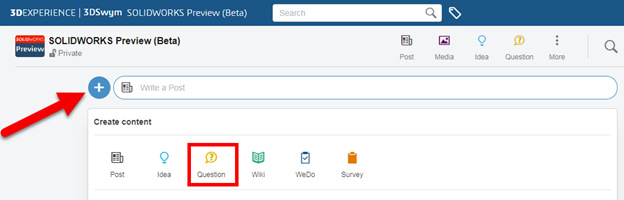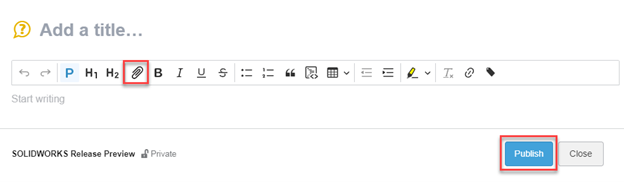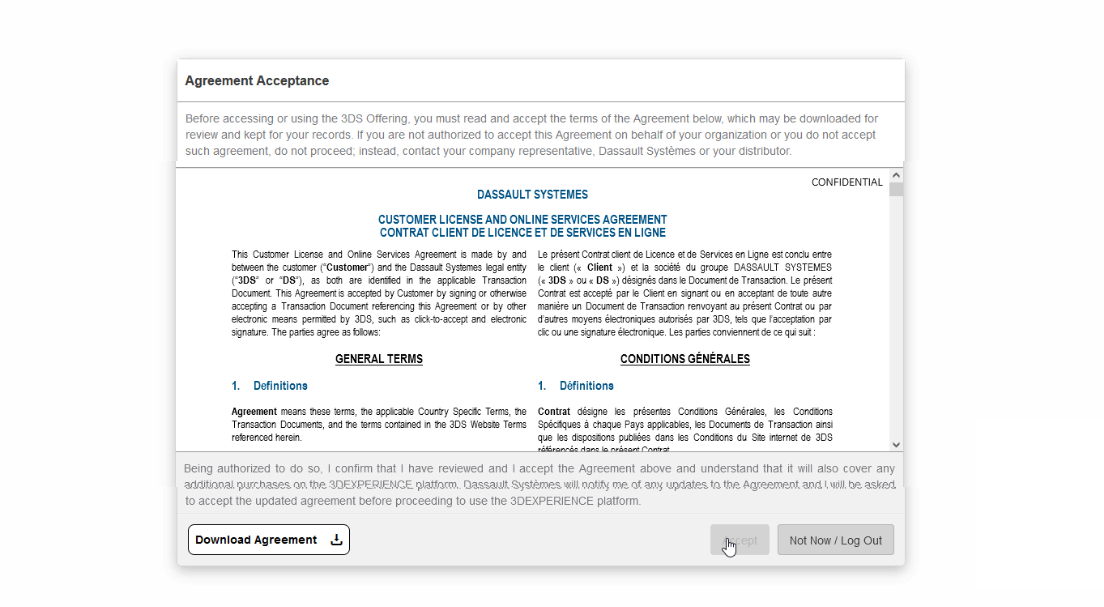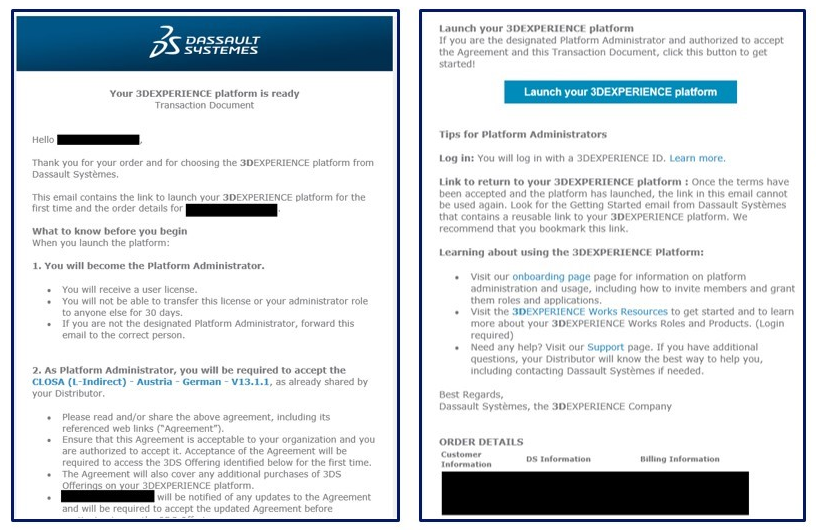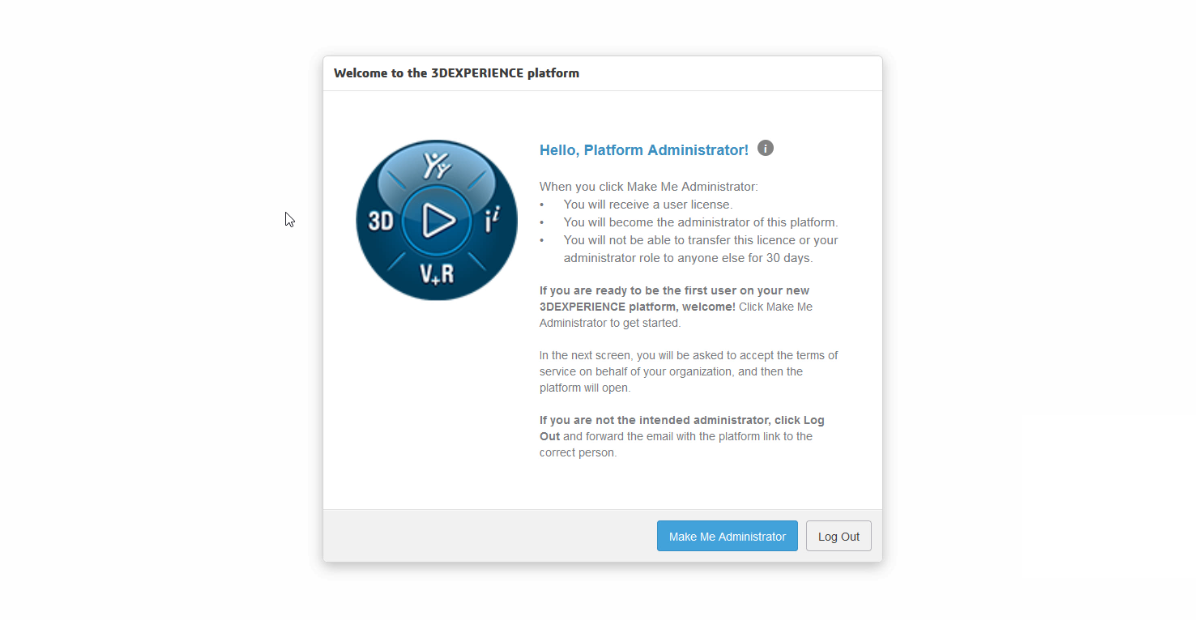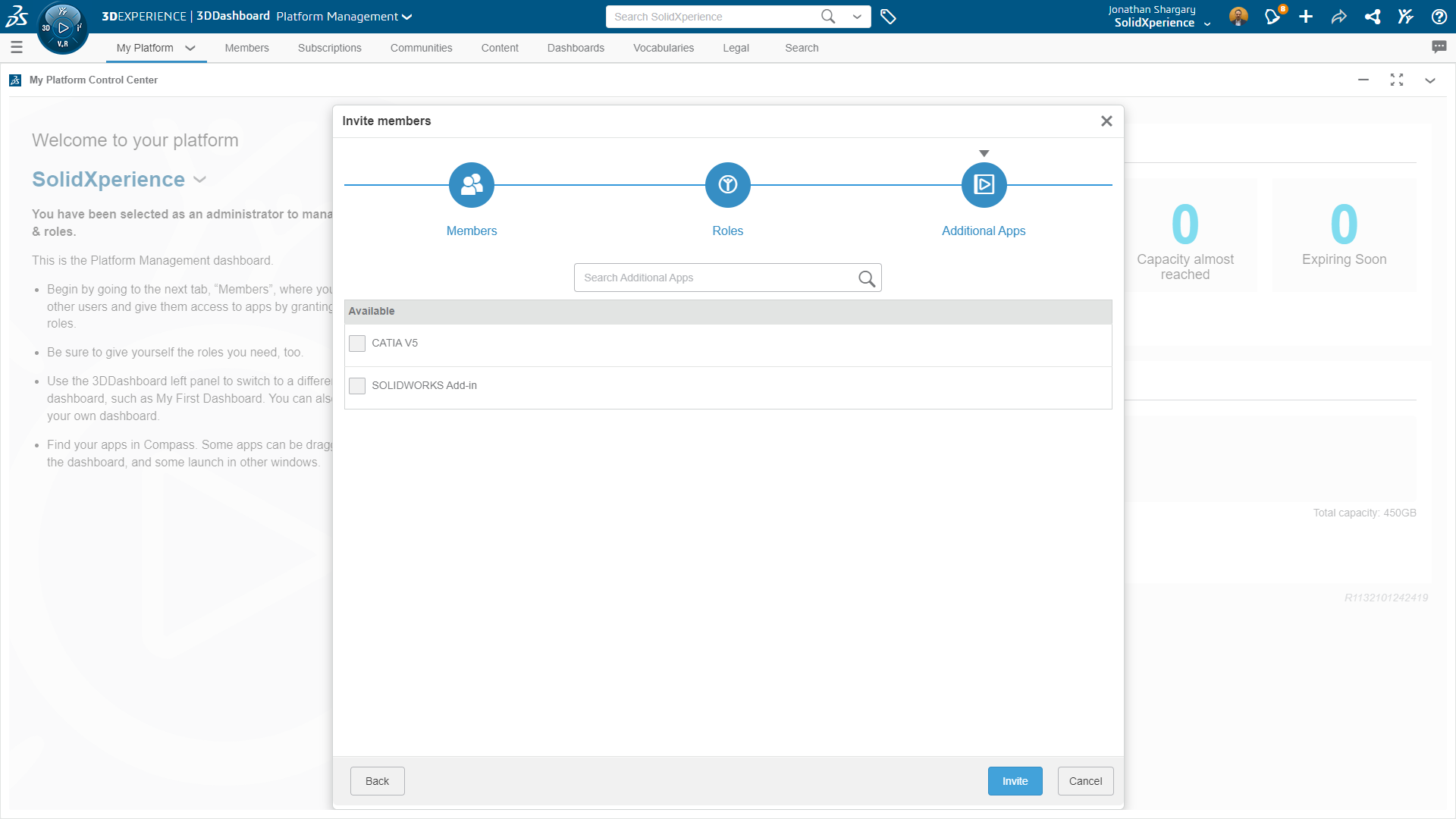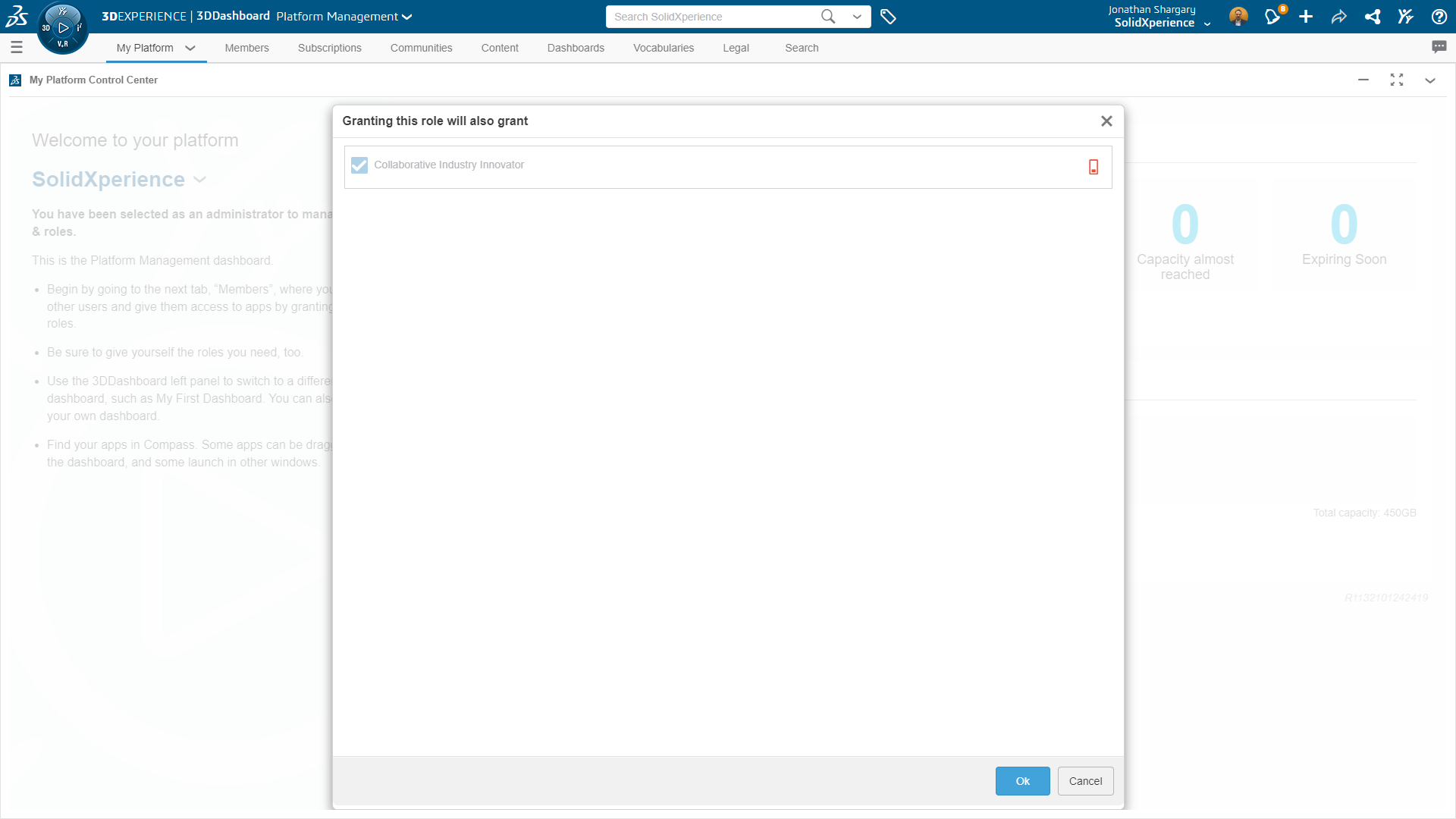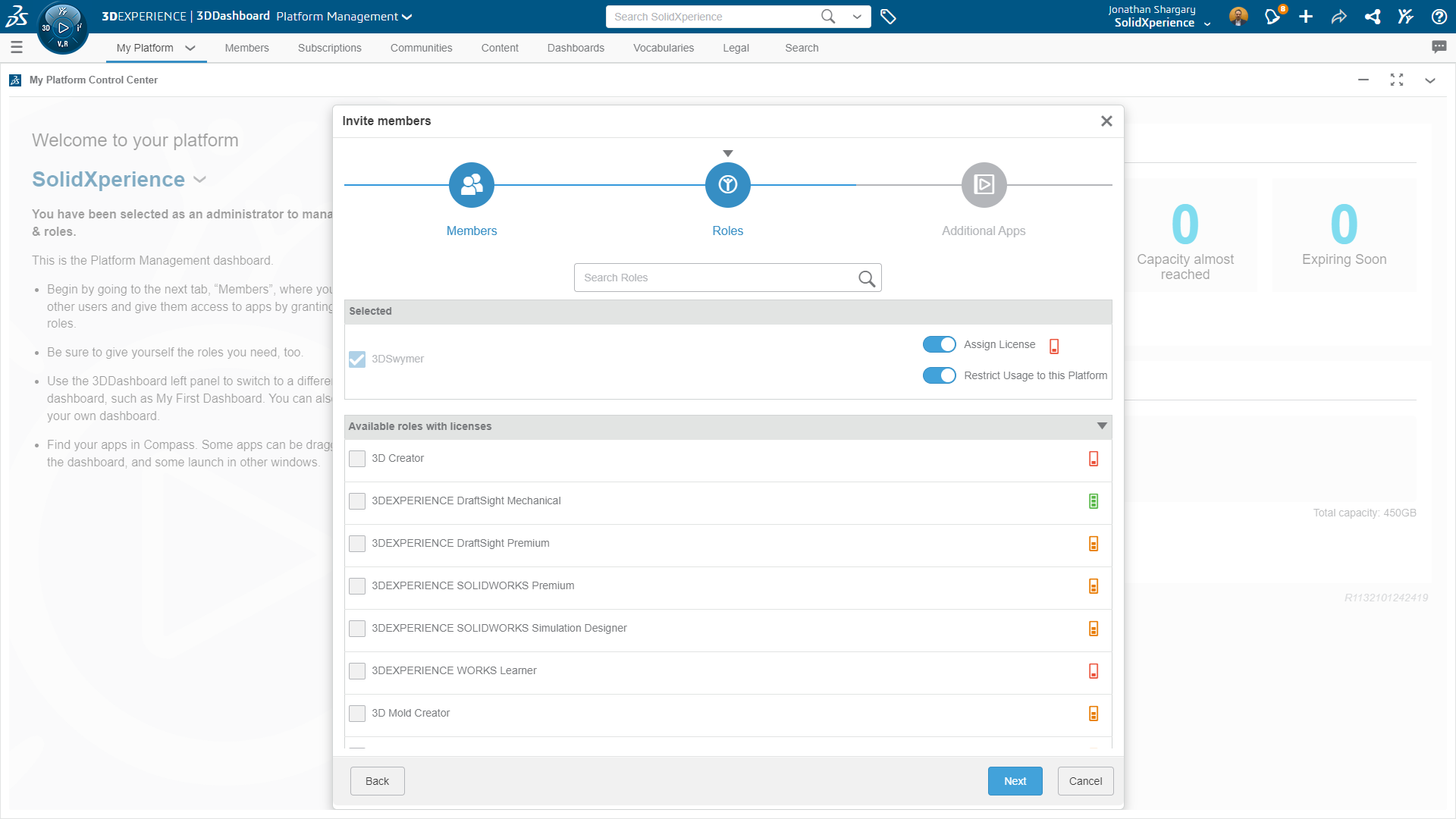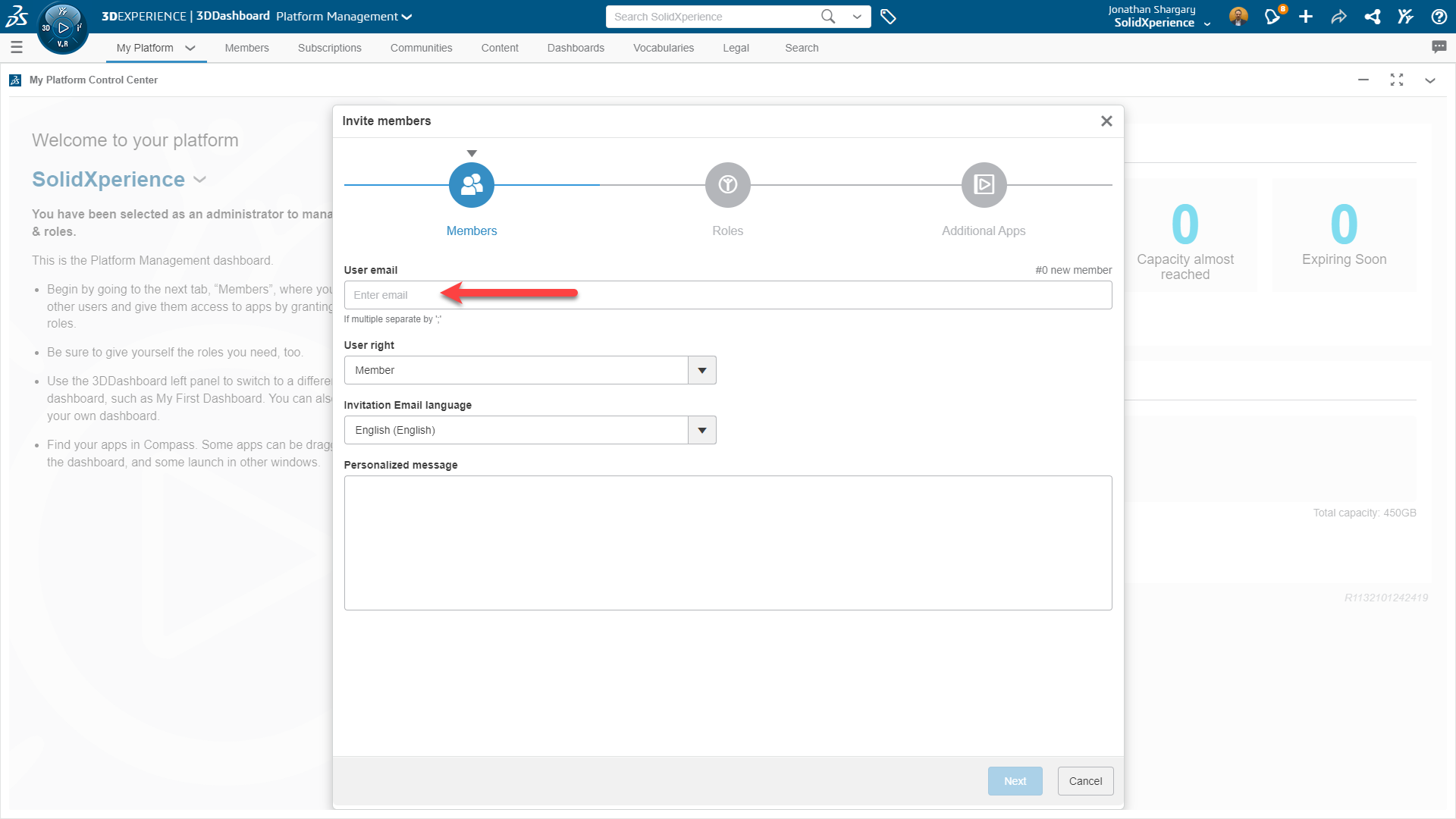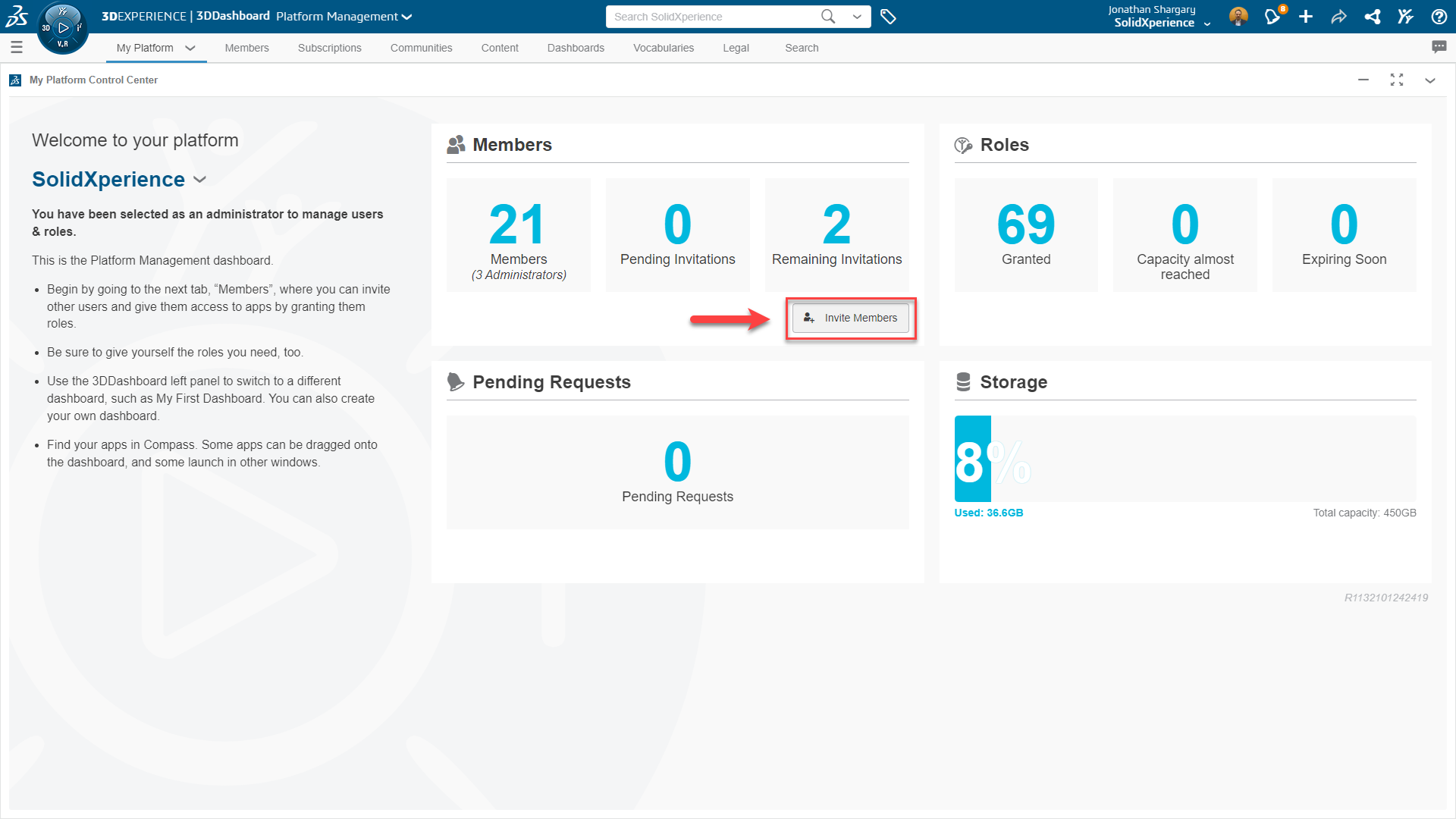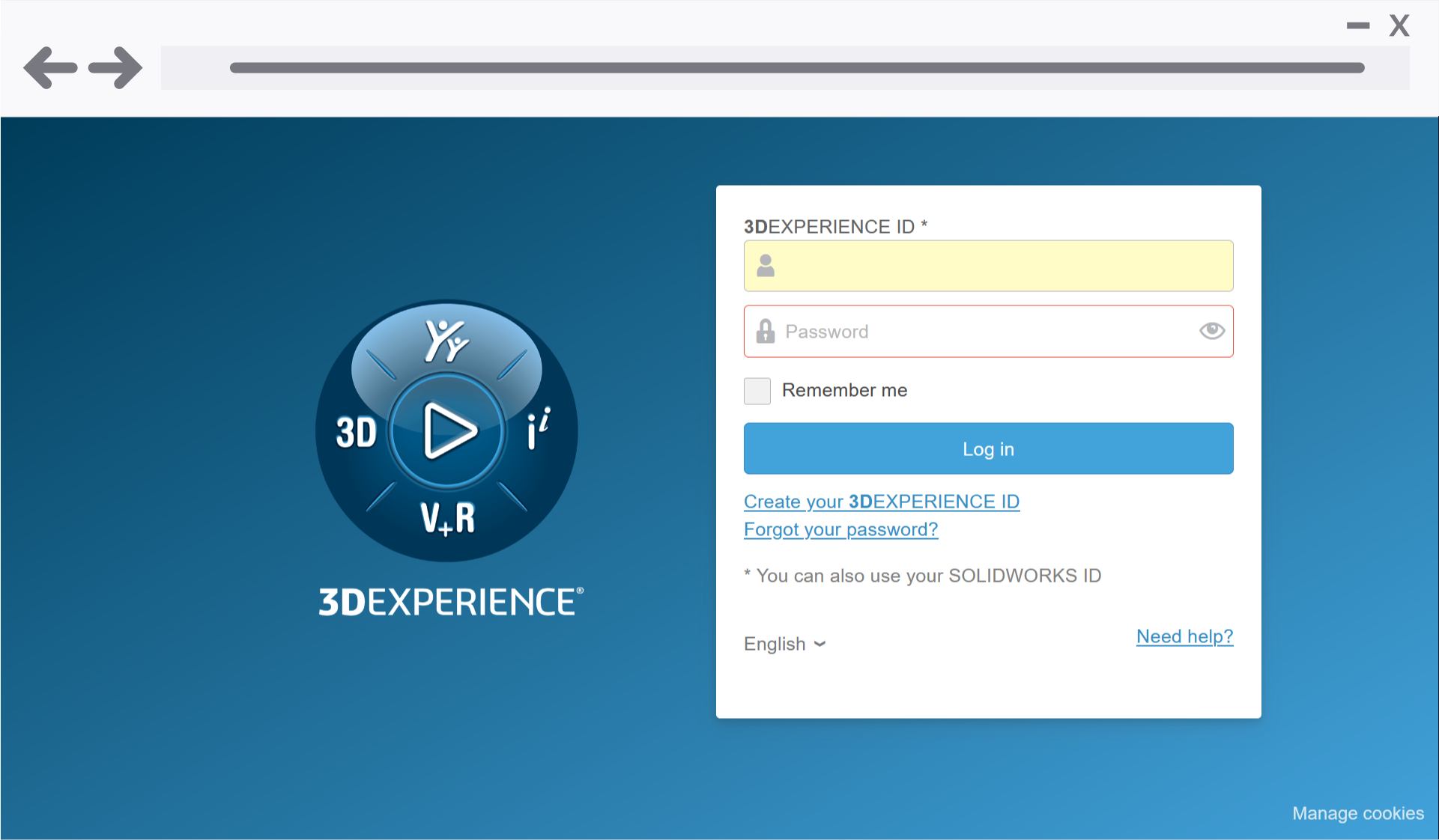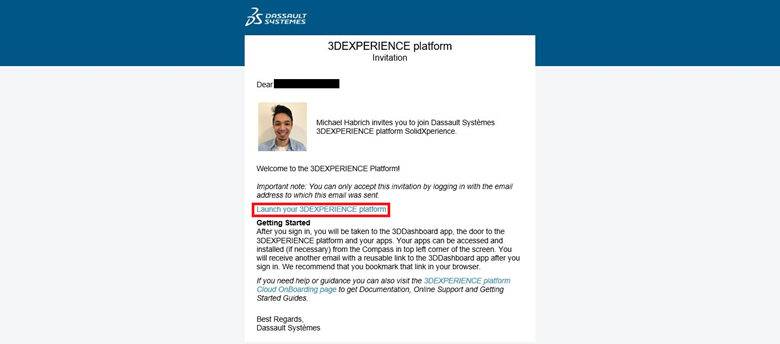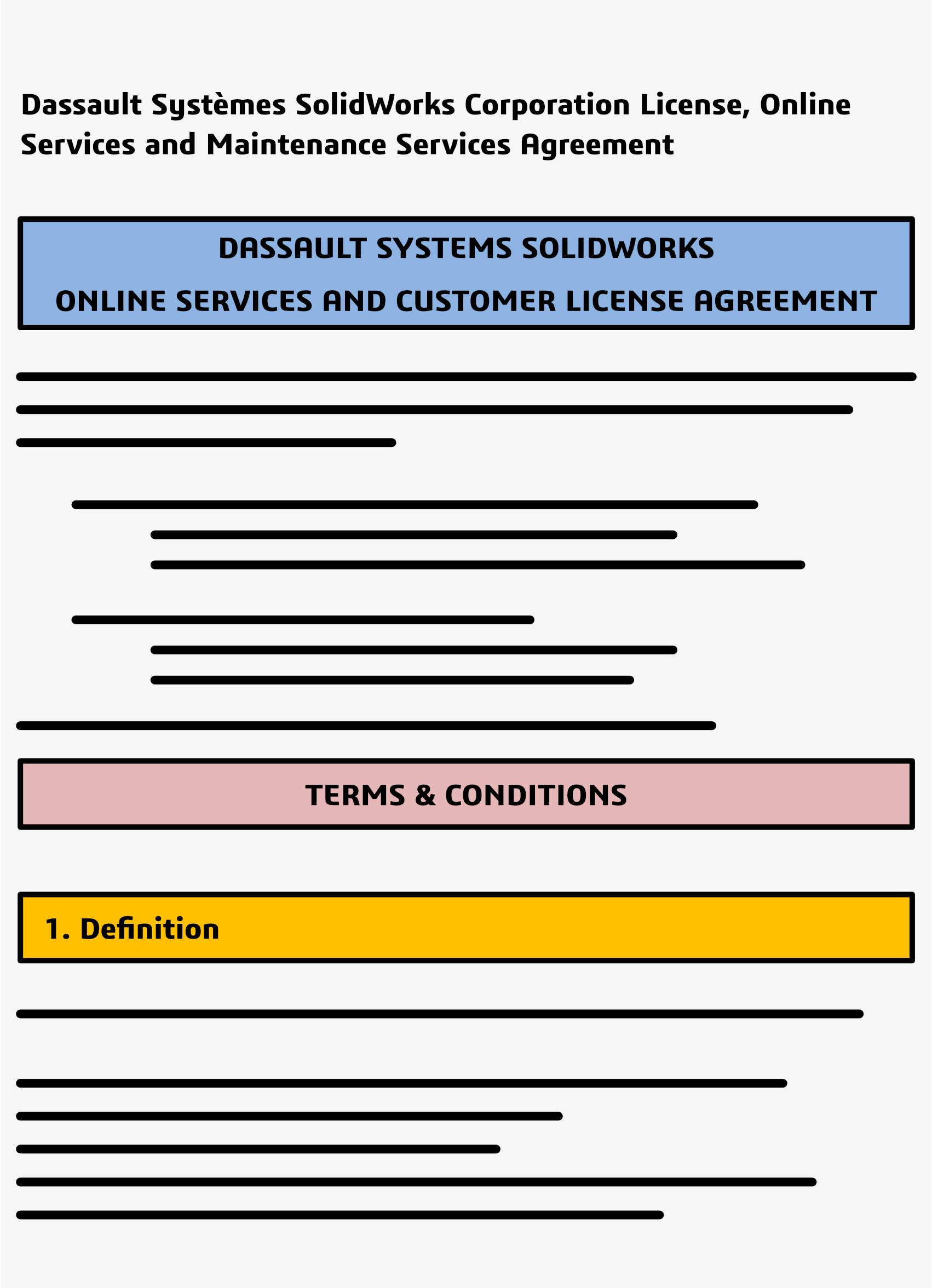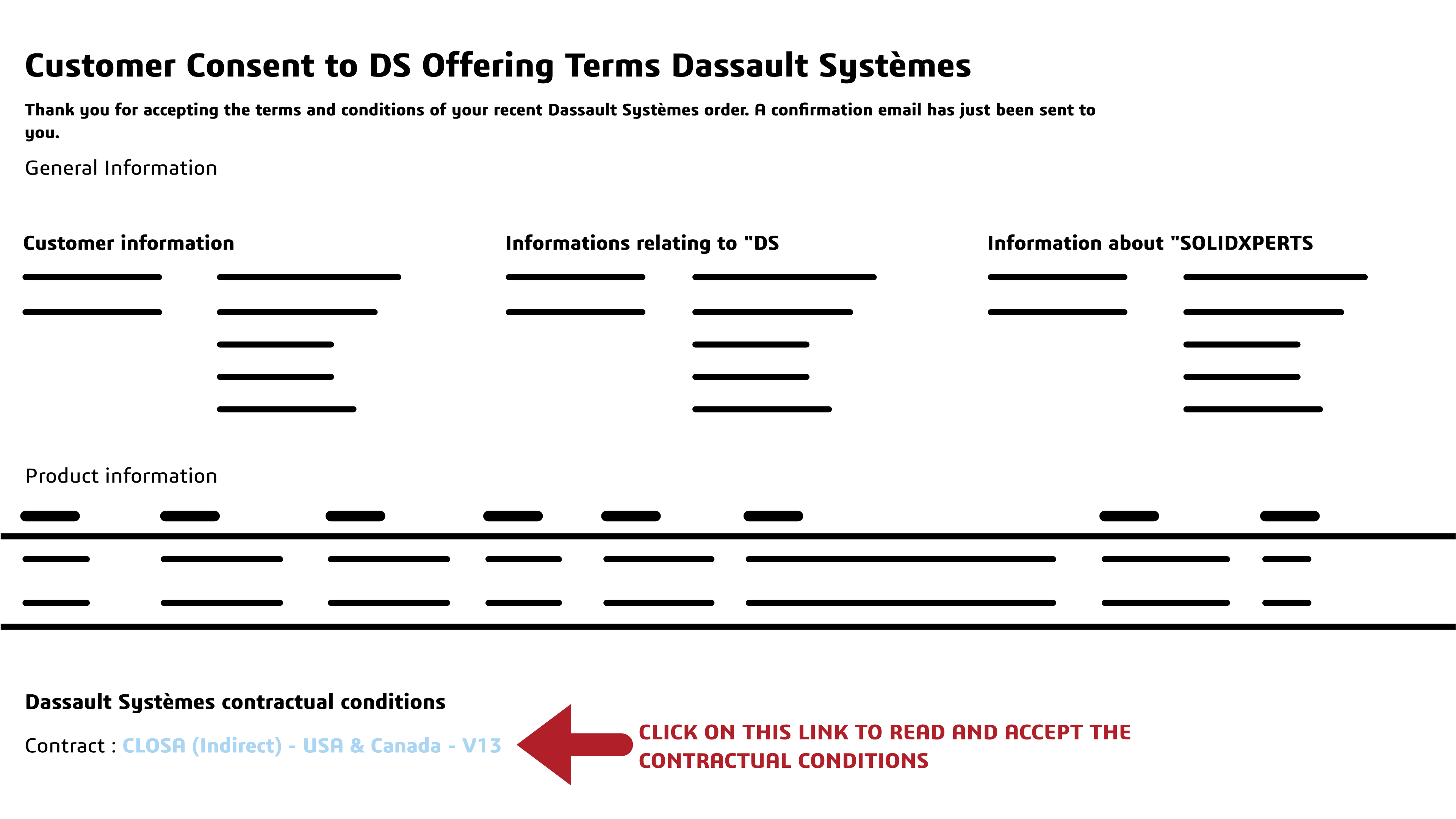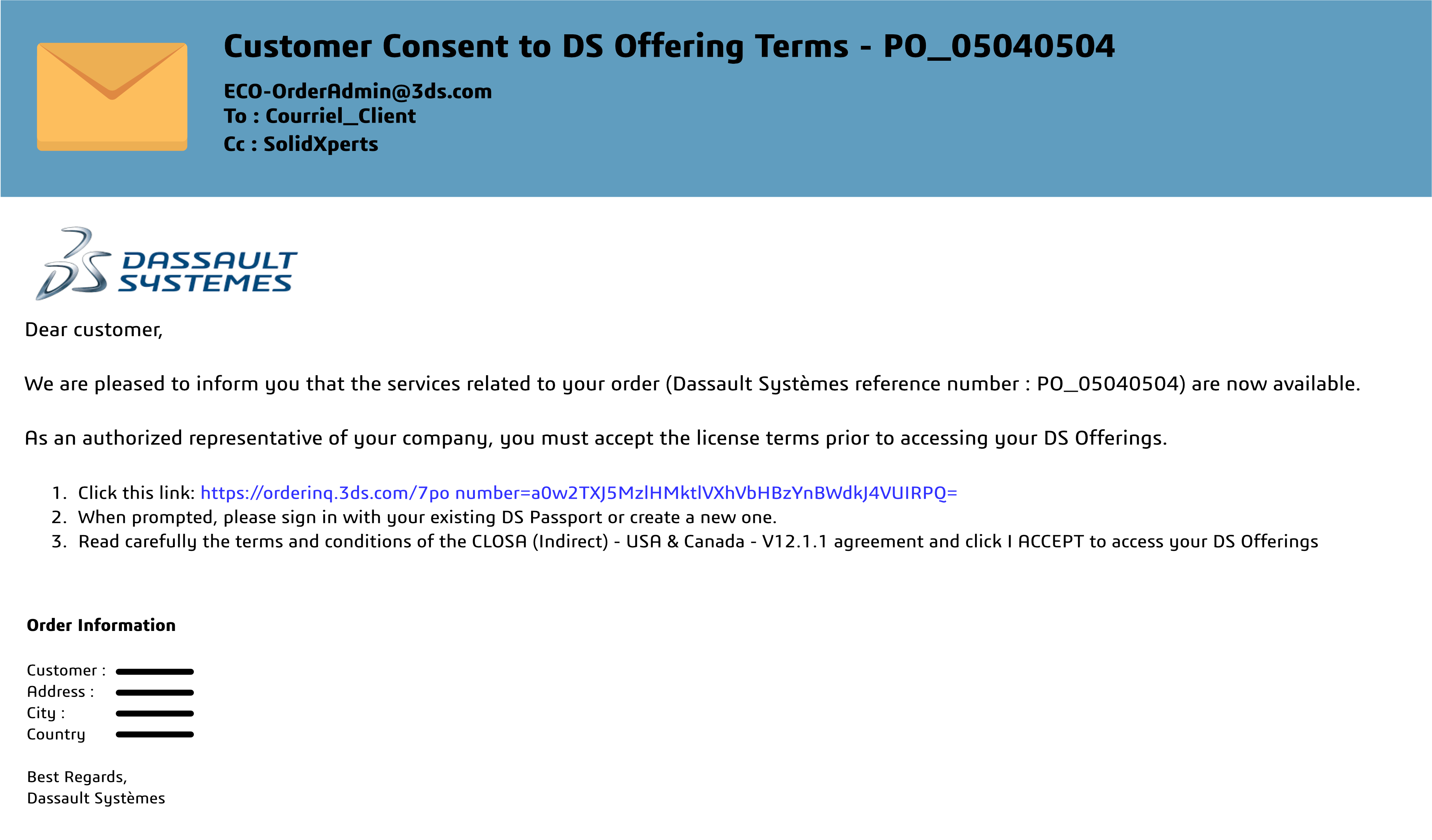As we look forward to the future of design and innovation, the SOLIDWORKS 2025 Preview promises an array of exciting updates and enhancements aimed at streamlining workflows, improving collaboration, and accelerating the creation of high-quality products. Let’s dive into the key features and improvements you can expect in this upcoming release.
SOLIDWORKS Updates Overview
The SOLIDWORKS 2025 preview brings a host of new features and enhancements that span design, collaboration, data management, and simulation. These updates are designed to help you deliver innovative products faster, with improved efficiency and accuracy.
What’s New in SOLIDWORKS Design and Collaboration
Collaboration and Data Management
SOLIDWORKS 2025 makes collaboration and data management easier and more efficient. You can now connect and collaborate directly with industry peers within SOLIDWORKS, ensuring data integrity with real-time notifications about design changes by team members. This improvement fosters a seamless workflow, allowing you to bring innovative products to market faster.
Parts
Designing parts becomes more intuitive with the new Continuous Edge Blend option for variable radius fillets, allowing for smoother integration of radius parameters. The Sheet Metal Bend Notch feature improves the manufacturability of designs, while the ability to pattern Reference Geometry (planes, axes, etc.) streamlines skeleton model creation and enhances design flexibility.
Assemblies
Accelerate your design process by copying assembly components along with their advanced and mechanical mates. Additionally, you can now check the manufacturability of your design faster with interference detection in Large Design Review mode, ensuring your assemblies are production ready.
Drawings
Creating detailed and accurate drawings is faster than ever with enhancements like providing detailed cut lists in the bill of materials. You can ensure standardization in your designs with the ability to create surface finish symbols in compliance with ISO standards.
More Design and Modeling Updates
SOLIDWORKS 2025 includes several updates to speed up your journey from design to production. These include improvements in 3D dimensioning and tolerancing, faster creation of manufacturing documentation for electrical and pipe routing, leveraging advancements in GPU technology with real-time interactive ray tracing, and streamlined workflows with enhanced import/export capabilities, user experience, and performance.
Increase Data Efficiency in SOLIDWORKS PDM
Understanding the assembly structure is now more intuitive with a bill of materials that follows the SOLIDWORKS assembly order. You can also check out the latest or specific revisions of files using the Get operation, and quickly access SOLIDWORKS PDM functions from the new PDM tab in the Command Manager toolbar, enhancing your data management efficiency.
Ensure Performance and Accuracy in SOLIDWORKS Simulation
Simplify complex assembly analysis without compromising accuracy with the new orthotropic spring connectors and enhanced pin connectors. The Under Constraint feature has been improved to help identify free body components, making it easier to solve complex assembly problems.